Running LLaMA 3.1 Locally with Ollama: A Step-by-Step process

Running LLaMA 3.1 Locally with Ollama: A Step-by-Step process
With the rapid advancement in AI and machine learning, large language models (LLMs) have become an integral part of various applications, from chatbots to content generation. Meta’s LLaMA 3.1 (Large Language Model Meta AI) is one of the most powerful models available, and running it locally allows developers and researchers to explore its capabilities without relying on cloud-based services. One of the easiest ways to set up and run LLaMA 3.1 locally is using Ollama, a platform designed to streamline the deployment of LLMs.
In this blog post, we’ll walk you through the steps to get LLaMA 3.1 up and running on your local system using Ollama.
Why Run LLaMA 3.1 Locally?
Running LLaMA 3.1 locally comes with several benefits:
- Privacy: No data is sent to external servers, ensuring that your data remains confidential.
- Customization: You have full control over the model, allowing you to tweak and fine-tune it to suit your specific needs.
- Performance: Depending on your hardware, local execution can be faster and more reliable than cloud-based alternatives.
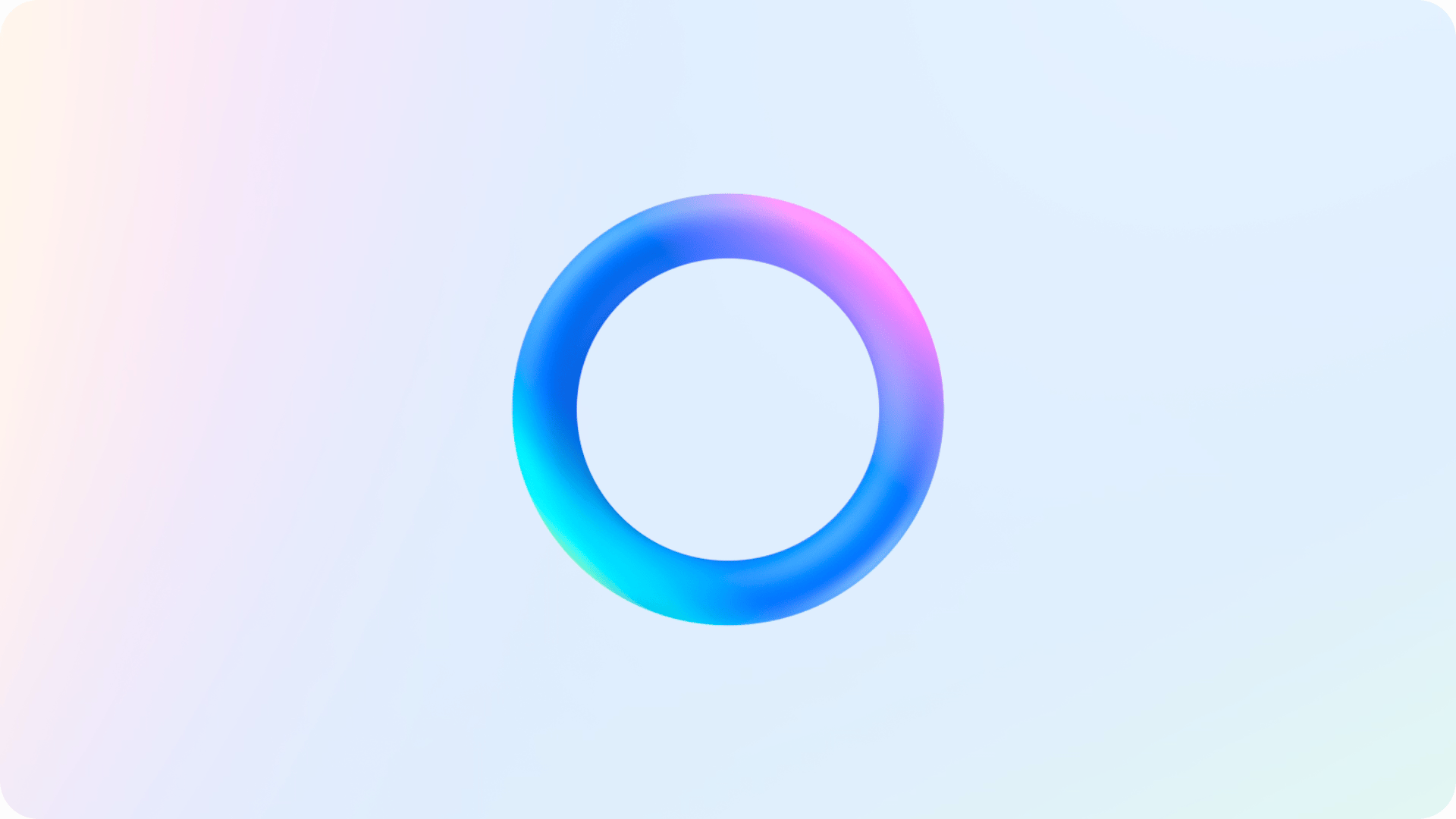
Prerequisites
Before you start, make sure you have the following:
- A capable machine: LLaMA 3.1 is a resource-intensive model, so you'll need a powerful machine, preferably with a GPU. At least 16GB of RAM and a high-end CPU are recommended. A dedicated GPU with a minimum of 8GB VRAM will significantly enhance performance.
- Python 3.8+ installed on your system.
- Docker: Ollama leverages Docker for containerized deployment, so ensure you have Docker installed and running on your system.
- NVIDIA Drivers and CUDA (for GPU acceleration): If you're running the model on a GPU, make sure you have the appropriate NVIDIA drivers and CUDA toolkit installed.
Step 1: Install Ollama
Ollama is designed to simplify the process of running LLMs like LLaMA locally. To get started, you'll need to install Ollama.
-
Install Docker:
-
Install Ollama: Once Docker is installed, you can install Ollama by running:
curl -sSL https://ollama.com/install.sh | bashThis script will download and set up Ollama on your system.
Step 2: Set Up LLaMA 3.1 with Ollama
After installing Ollama, you can now set up LLaMA 3.1.
-
Pull the LLaMA 3.1 Docker Image: Ollama provides pre-built Docker images for various models. To pull the LLaMA 3.1 image, run:
ollama pull llama:3.1This command will download the LLaMA 3.1 model and its dependencies, which may take some time depending on your internet connection.
-
Verify the Installation: After the image is downloaded, you can verify that everything is set up correctly by running:
ollama listThis command should display LLaMA 3.1 as one of the available models.
Step 3: Running LLaMA 3.1 Locally
With everything set up, you can now run LLaMA 3.1 locally.
-
Start the LLaMA 3.1 Container: To start the LLaMA 3.1 container, use the following command:
ollama run llama:3.1This will launch the LLaMA 3.1 model inside a Docker container, ready to accept queries.
-
Interacting with the Model: You can interact with LLaMA 3.1 by sending input queries. For example:
ollama query llama:3.1 "What is the capital of France?"The model will process the query and return a response, such as "Paris is the capital of France."

Step 4: Fine-Tuning (Optional)
One of the advantages of running LLaMA 3.1 locally is the ability to fine-tune the model. Fine-tuning involves adjusting the model parameters based on your dataset, making the model more accurate for specific tasks.
To fine-tune LLaMA 3.1, you'll need a labeled dataset and a configuration file. The process involves several steps:
- Prepare your dataset in a format compatible with Ollama.
- Create a configuration file specifying the training parameters.
- Run the fine-tuning command:
ollama train llama:3.1 --config your_config_file.yaml --data your_dataset
Conclusion
Running LLaMA 3.1 locally using Ollama is a powerful way to harness the capabilities of this advanced language model. Whether you're a researcher, developer, or enthusiast, this setup allows you to experiment with state-of-the-art AI without relying on cloud-based services.
By following the steps outlined in this guide, you can get LLaMA 3.1 up and running on your system in no time. From there, the possibilities are endless—from natural language processing tasks to AI-driven content creation. So, get started today and explore the world of large language models on your own terms!